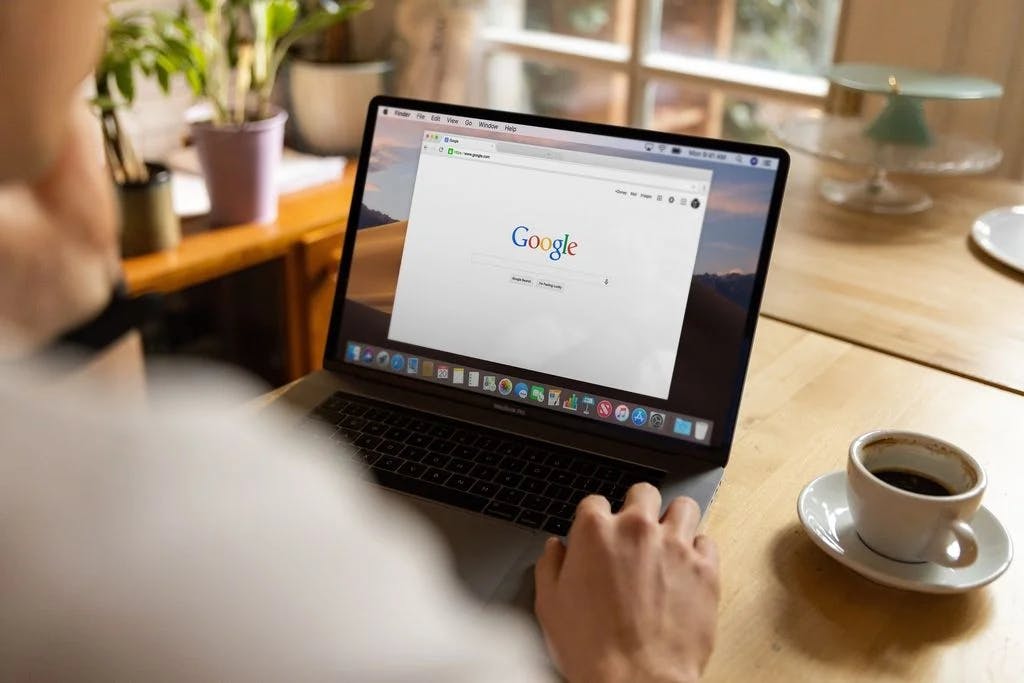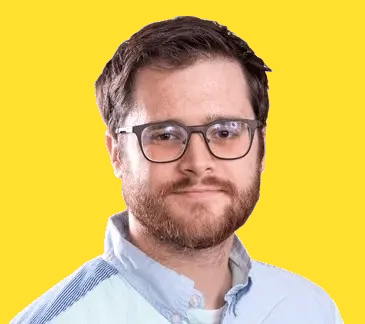Google Business Profiles are for local businesses only. If you don't have a business that serves customers in your local area you likely don't qualify for a Google Business Profile.
Introduction
Your Google Business Profile helps you reach new and existing customers via Google Search and Google Maps. A properly managed Google Business Profile will help you maximize your visibility on Google and display your expertise.
Create a new Google Business Profile
Before you create a new business profile you should check to make sure that Google hasn't already created on for you. To do this you just need to do is go to Google Maps and search for your business and see if your business shows up in the results.
My business is already listed
If Google has already created a profile for your business all you have to do is claim the business. In the listing there should be a link that says Claim this business. Click that link and you should be taken to a new screen where you can click Manage now to start managing the profile.
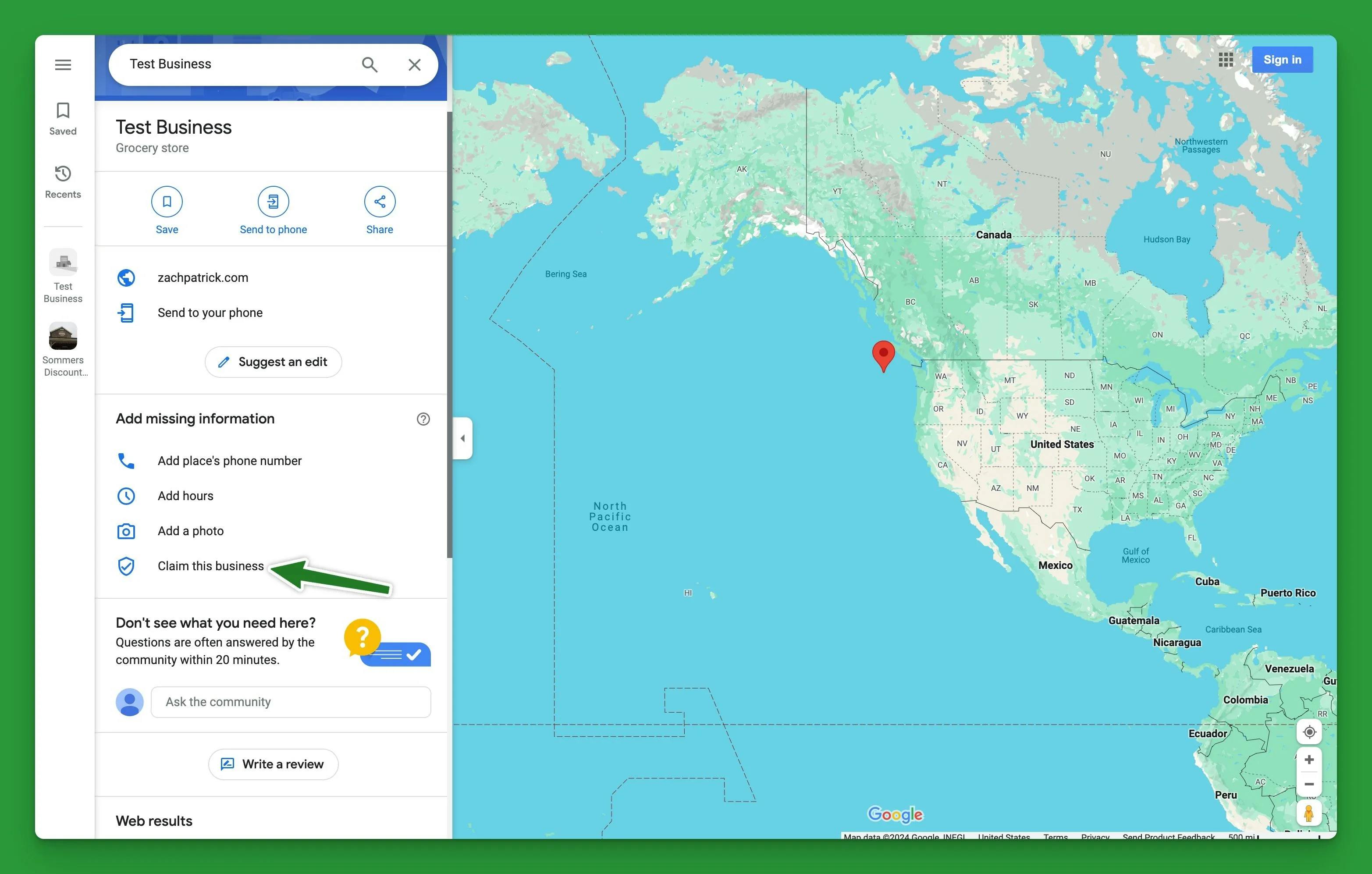
My business is not listed
If your business is not listed on Google Maps then you will need to create a new business profile. Do this by going to the Google Business Profile page and clicking Manage now.
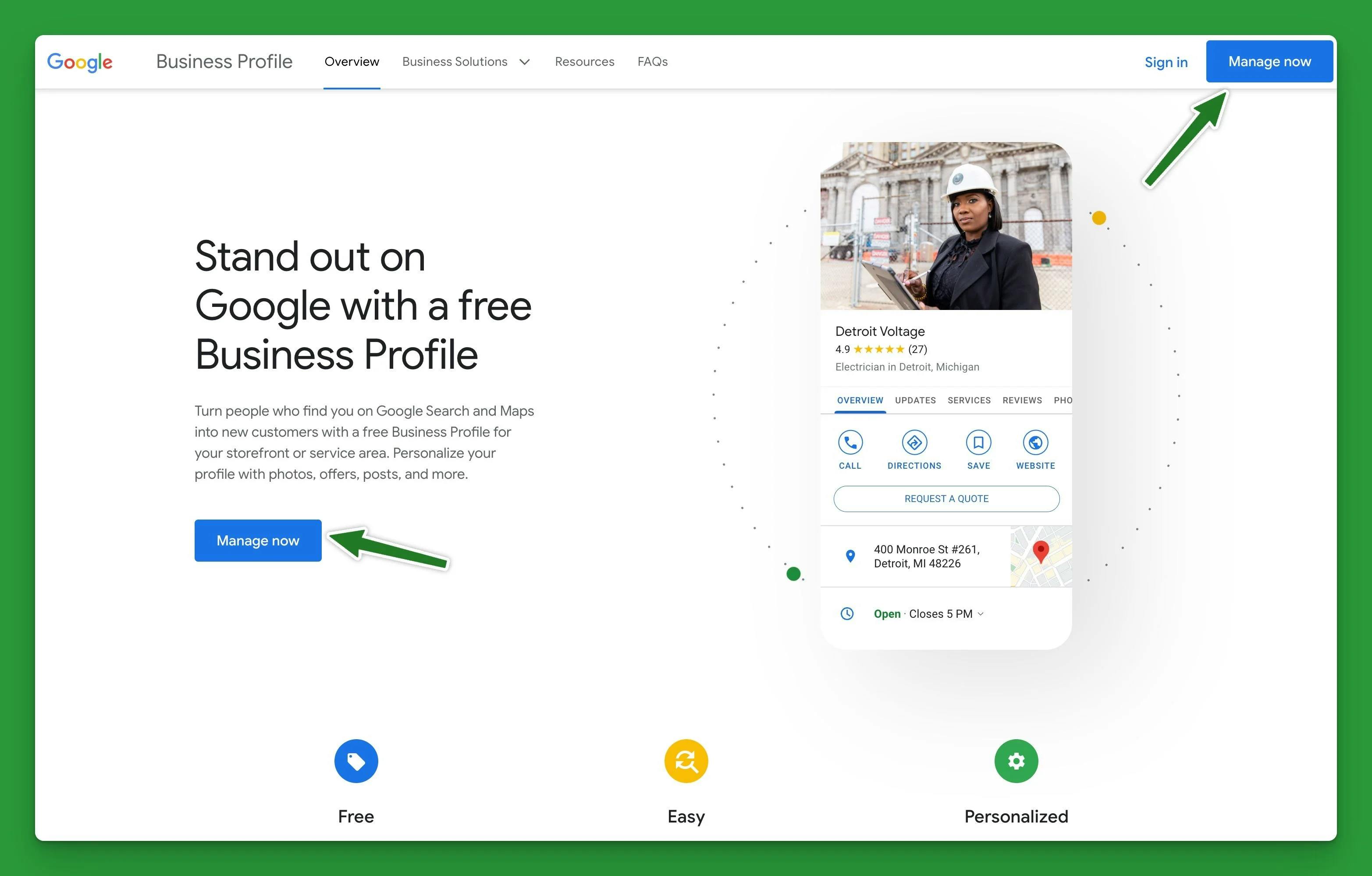
Set up your profile
If you're creating a new profile, clicking the Manage now button will start an onboarding process for your new business profile. Make sure you take your time filling this out and answer the questions as accurately as you can. The more detailed your profile is the more value you will provide your customers, and the more likely Google is to rank your profile highly in search results.
Services
Depending on your business type you may be asked to add services that you offer to your profile. Make sure you add any service that your company offers it's customers. If there are any services that aren't listed, you can click the Add custom service link to add additional services.
Service area
Depending on your business type you may be asked to add a service area. The service area is the area in which your business operates. Add all the areas you do business to help Google show your profile to the right users. Once you've added your service areas it's a good idea to check out the map to see if you've missed any areas. You service area will be highlighted with a red dotted border.
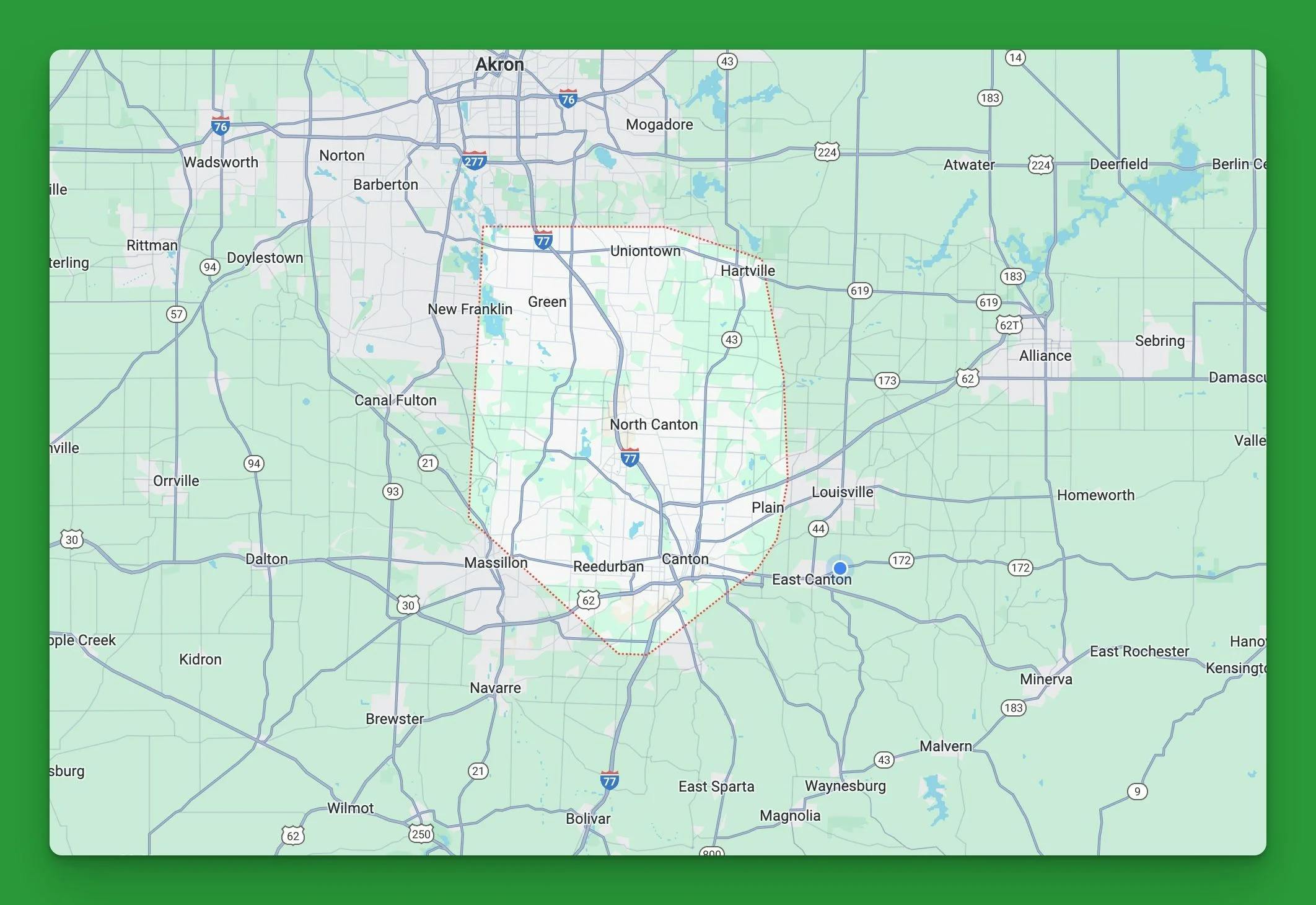
Manage your business profile
To edit your profile you just need to do a Google search for your business. In the search results you should see a section with the title Your business on Google. If you don't see this section make sure you're logged in to a Google account that manages the profile.
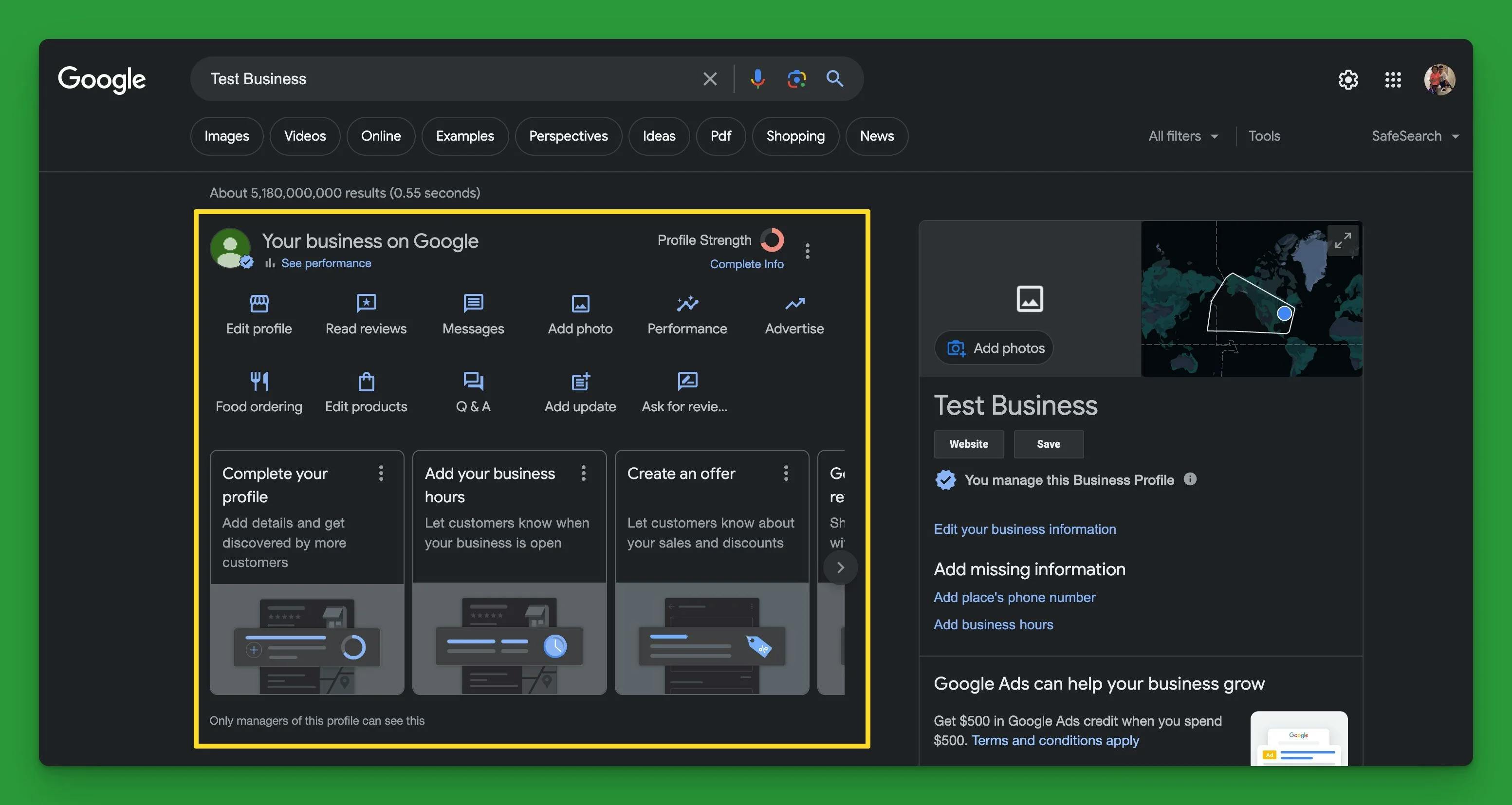
Edit information
In this section you'll see different buttons for managing your profile. The first button should say Edit profile. Click on this button to open a popup where you can edit your business information.
Reviews
Reviews are a great way for customers to see what other customers think of your business.
Read reviews
You can read reviews that customers have left your business by clicking the Read reviews button. It's also a good idea to respond to reviews because this shows Google and other customers that you are responsive.
Encourage customers to leave reviews
Because reviews are so valuable it's a good idea to encourage your customers to leave a review. You can get a review link to send your customers by clicking the Read reviews button, clicking on Get more reviews, and copying the review link that Google gives you.
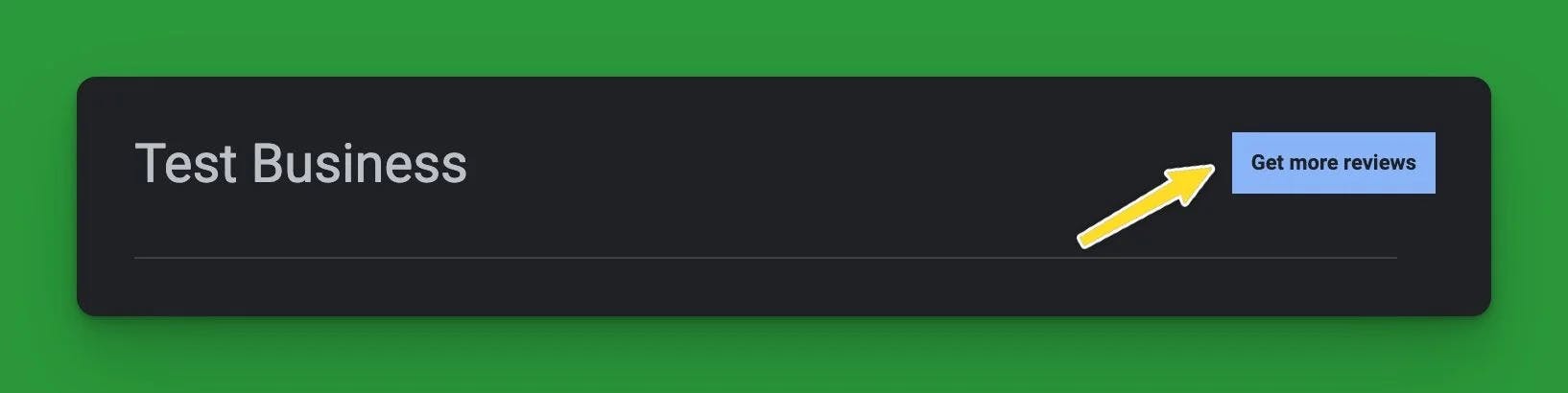
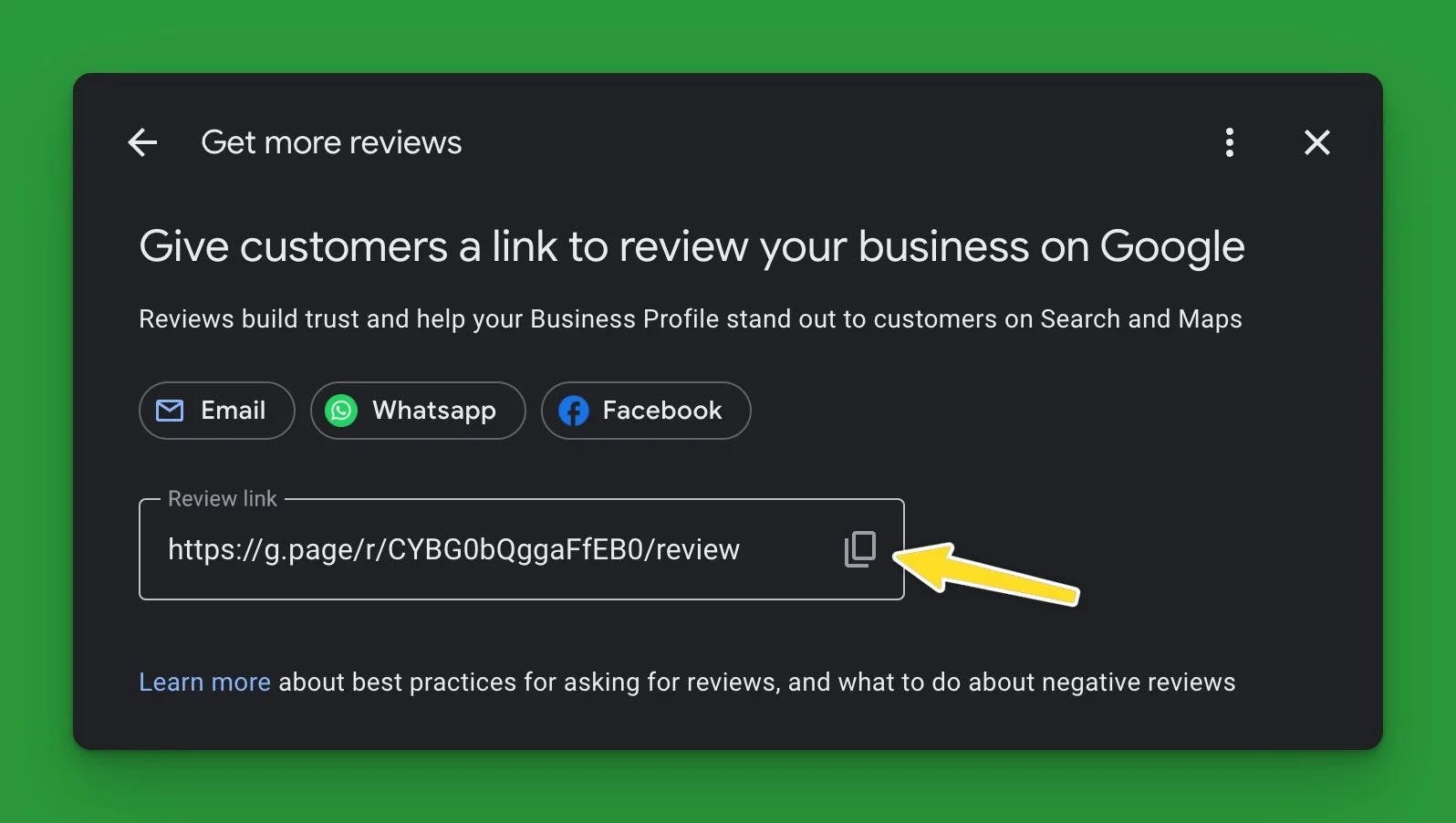
Messages
You can turn on messaging so that customers can send you a message directly from Google Search and Maps. If you've enabled messaging you can respond to messages by clicking the Messages button.
Call history
Call history let's you can keep track of phone calls from your customers on Google Search and Maps. It will show you how many calls have been made, whether or not those calls were answered, and how long those calls lasted.
To enable call history click on the Calls button and then click the Turn on button that shows in the popup.
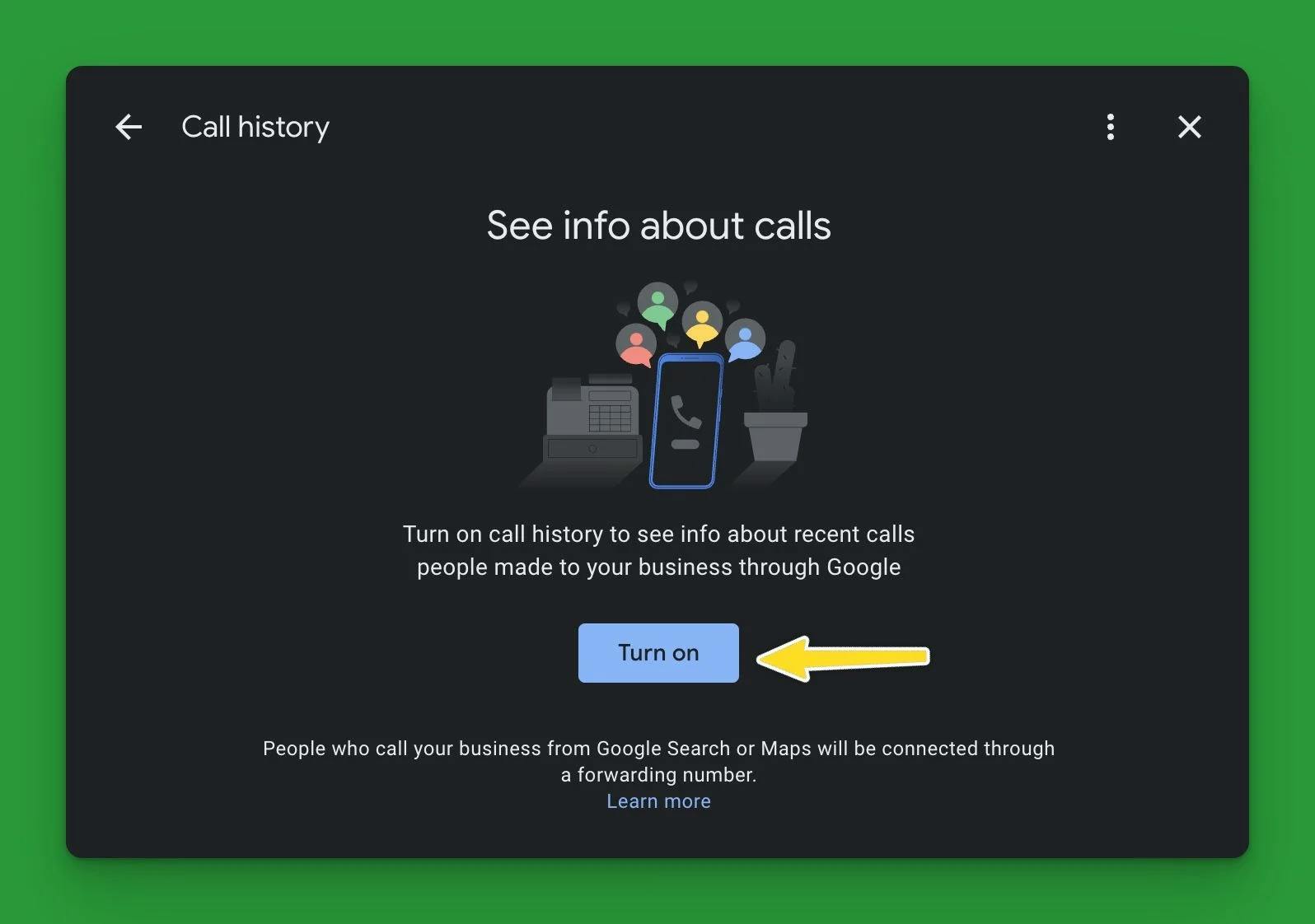
Turn off call history
If you decide that you don't want call history enabled, you can disable it by clicking the Calls button to open the call history popup and clicking the three dots in the top right-hand corner of the popup. Then click call settings in the dropdown and disable call history in the next screen.
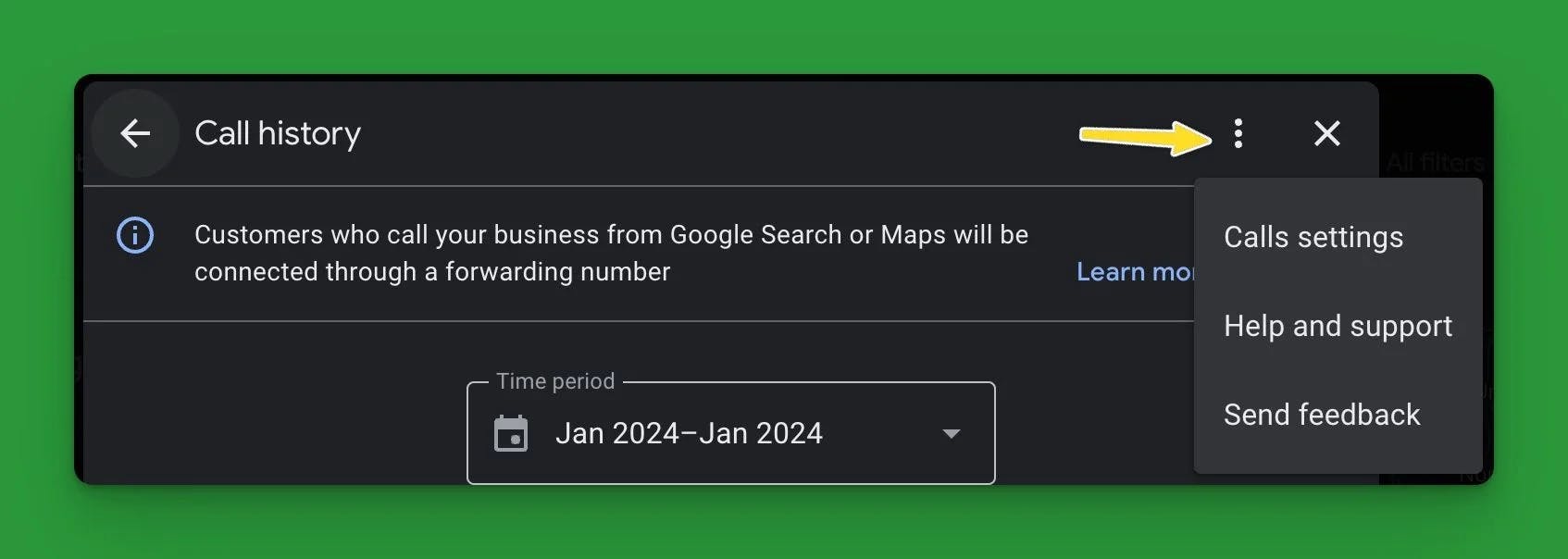
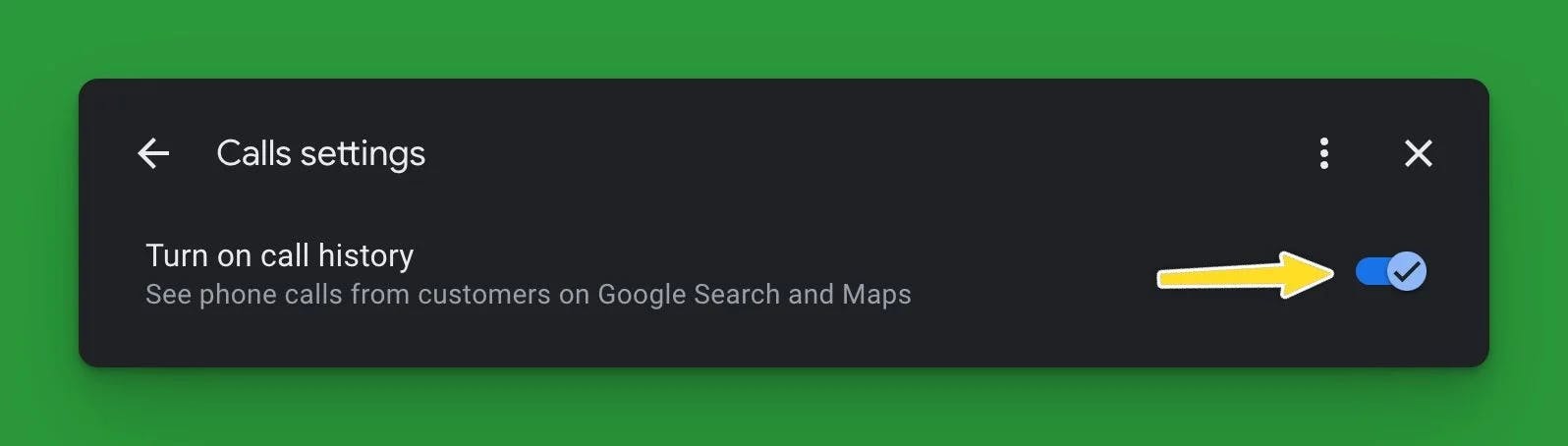
Add photos
Adding photos is a great way to show customers the quality of work you do, and/or what they can expect when they visit your store. You can add a new photo by clicking the Add photo button and then selecting the type of photo you want to add (regular photo, logo, or cover photo).
Food ordering
If you're a company that sells food and you have a place your customers can place orders, you can add that link here. Click on the Food ordering button and enable Accept orders on your profile. Then add the link by clicking the Add a link button and entering your link.
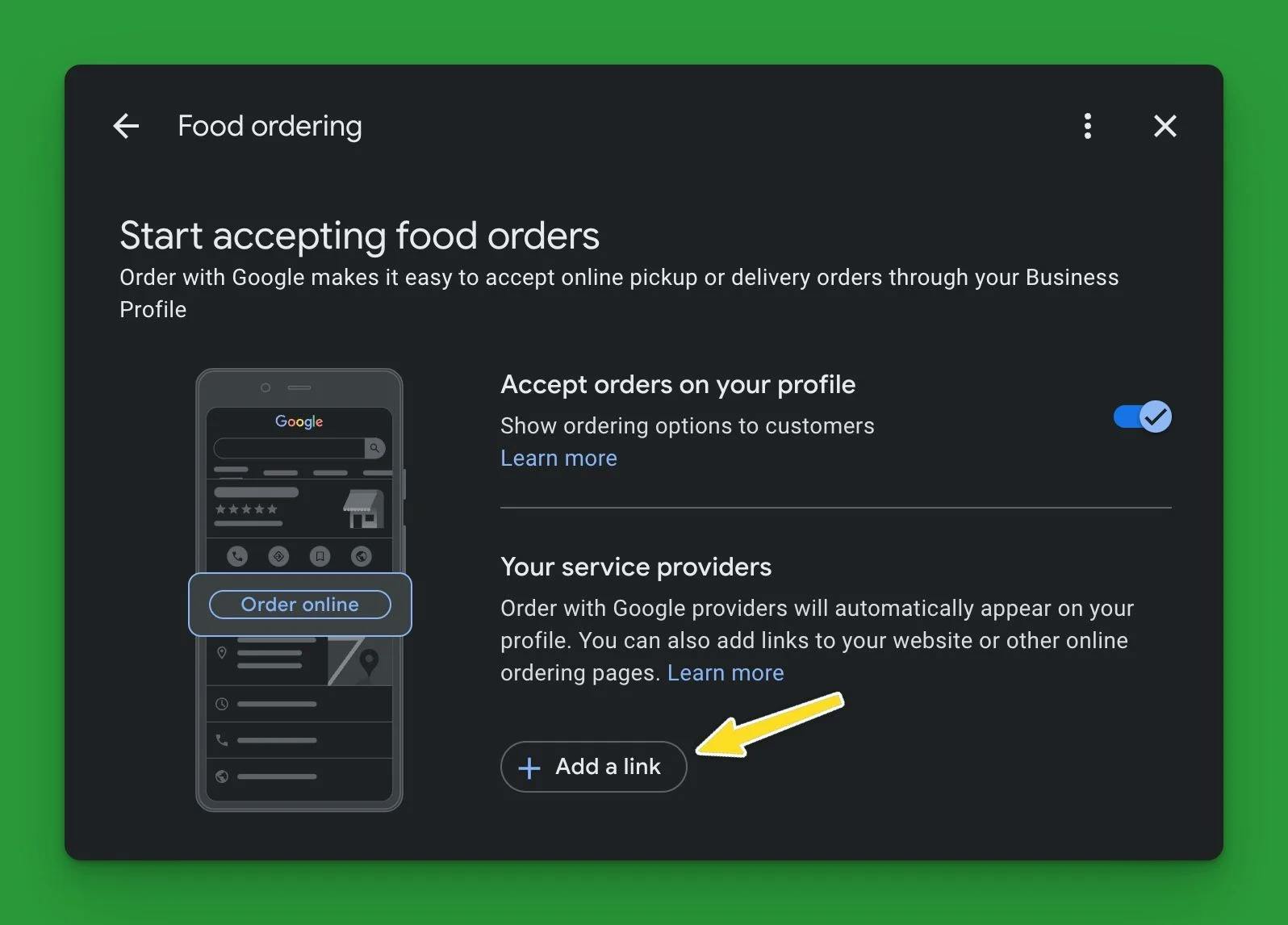
Bookings
Bookings is similar to food ordering. This is where you can put a link to your booking page where customers can schedule appointments.
Add and edit products
Adding products to your Google Business Profile is a great way to get more visibility for those products. To add new products you can click the Edit products and click the Get started button in the popup. Then enter the information for the product you're adding and click the button that says Publish.
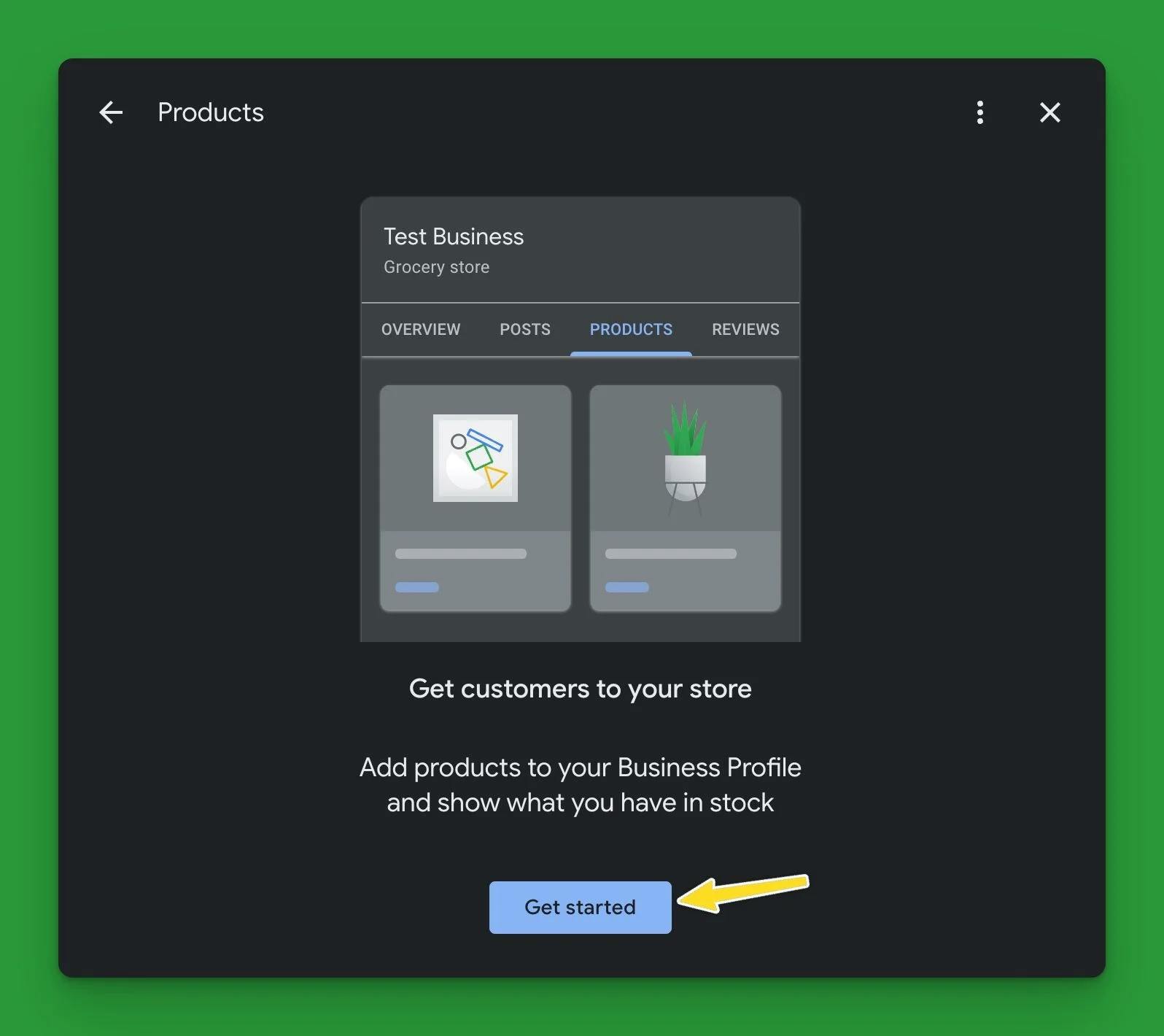
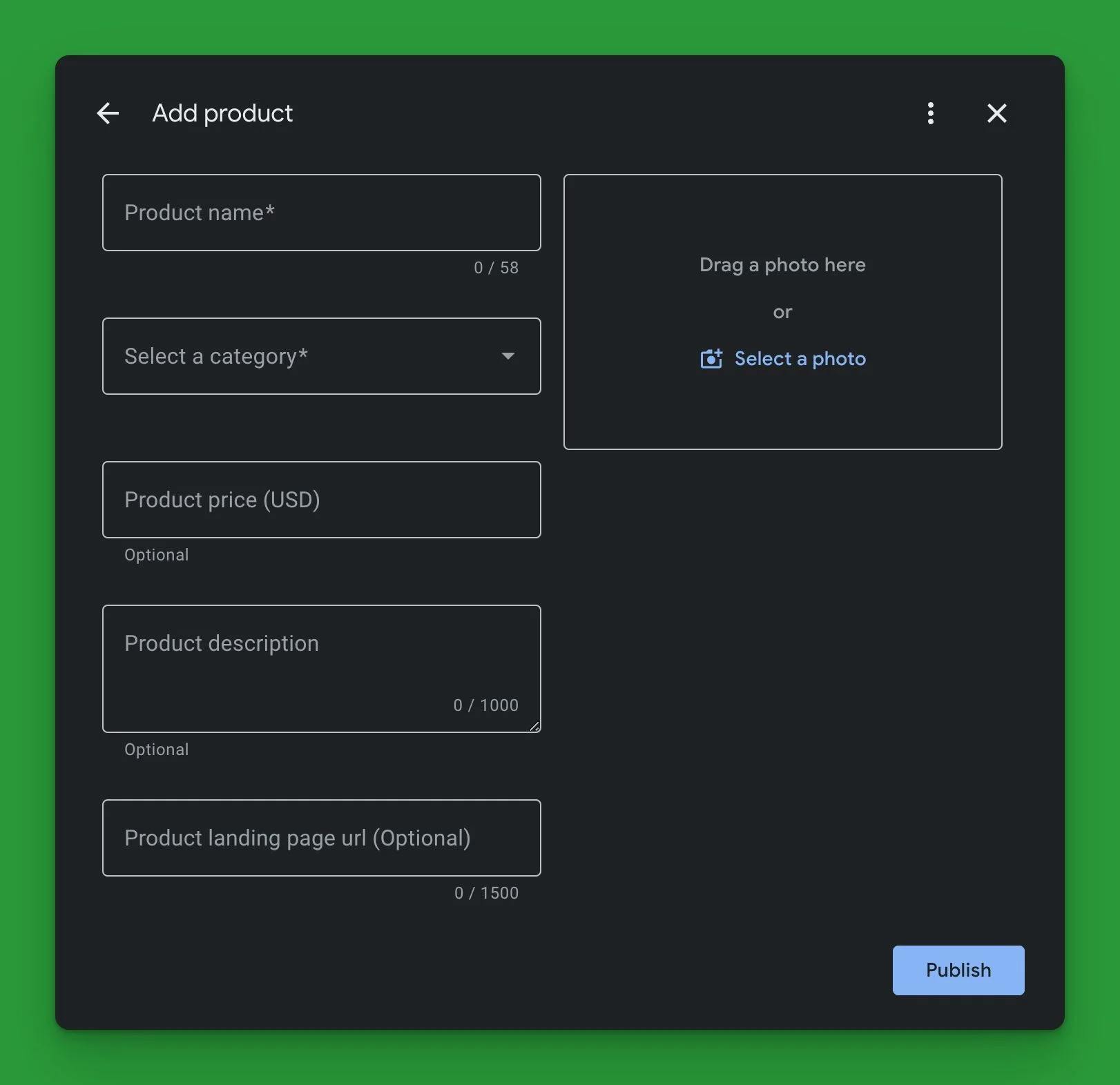
If you would rather not add all your products, you can add a department or category as a product instead. For example, if you sell products for woodworkers, instead of listing every table saw you sell you can add a Table Saw product and put a link to your website where you list all the table saws.
Edit services
If you would like to edit your services you can click the Edit services button to open the services popup. As mentioned above, if there are any services that you offer that aren't listed, you can click the Add custom service link to add additional services.
Questions & answers
Answering questions that customers leave you is extremely important. This shows Google and your customers that you are responsive and that you care about your customers experience. To answer questions customers have asked click the Q & A button to open the Questions & Answers popup.
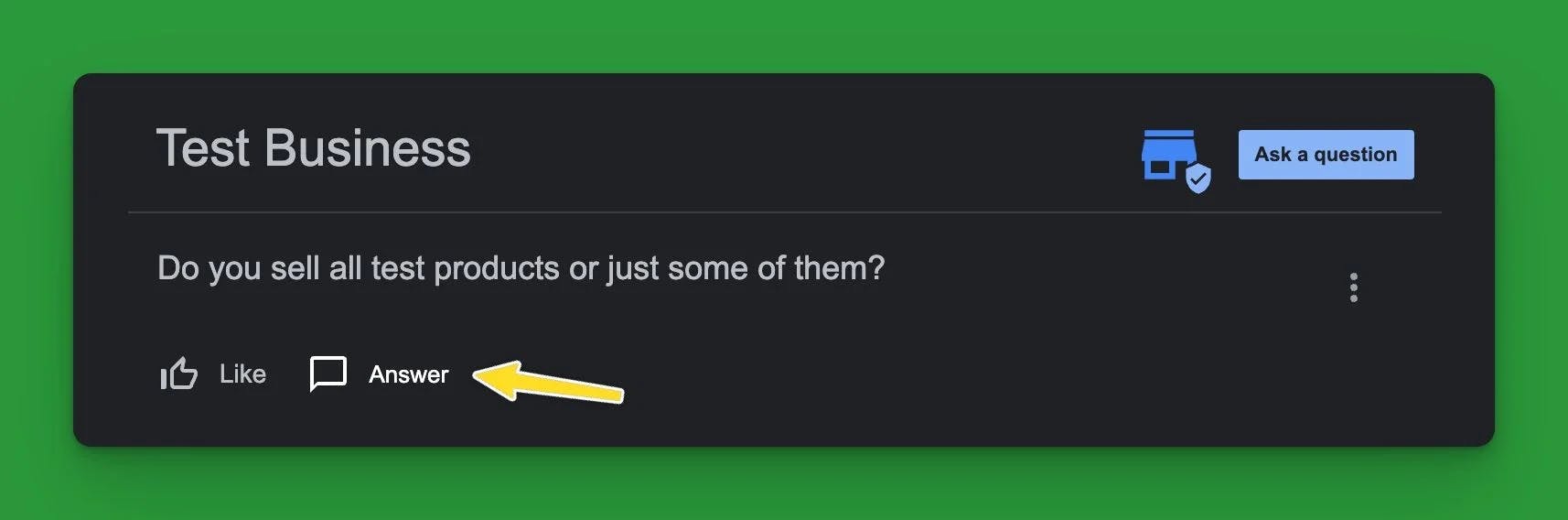
You can also ask and answer questions yourself. So if you're just getting your business profile set up, or you just think a question needs answered, you can ask and answer some of the common questions you receive from customers.
Add update
Updates are a great way of letting customers know what's going on in your business. You can add special offers, events that are coming up, or just make a post that adds value to your customers.
To add a new update click the Add update button and select the type of update you want to make. It's important to make regular updates to keep customers in the loop and show Google that your actively engaging with your customers.
Get Help
If you have any questions or would like help setting up or optimizing your Google Business Profile feel free to reach out!